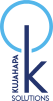If you are reading this, there is probably a chance that you have had your website return a blank white screen (White Screen Of Death, WSD). The reasons for the White Screen of Death can vary but below are some of them, they mainly depend on whether you have made a very recent (probably with 24 hours) change or not, if it is a change, revert that change, how to do so depending on the change is listed below;
If you are reading this, there is probably a chance that you have had your website return a blank white screen (White Screen Of Death, WSD). The reasons for the White Screen of Death can vary but below are some of them, they mainly depend on whether you have made a very recent (probably with 24 hours) change or not, if it is a change, revert that change, how to do so depending on the change is listed below;
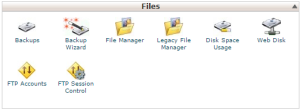 *A point to note, we make reference a lot to the wp-config.php file, this is in the home directory of your word press website, accessed through the control panel –> File Manager of your website.
*A point to note, we make reference a lot to the wp-config.php file, this is in the home directory of your word press website, accessed through the control panel –> File Manager of your website.
Set debugging to true and refresh your website page to see if it pops any information on a specific issue, i.e set define(‘WP_DEBUG’, false ), to define(‘WP_DEBUG’, true) in the wp-config.php. If the output is shown on the refresh, it will tell you where or what the exact problem is.
Plugin issues, if it is a plugin issue, rename the plugins directory in your wordpress home section under the ftp manager to something different like plugings_inactive and refresh, if the site loads, it is a plugin problem, go into your plugins_inactive directory, rename your latest added plugin directory to another name e.g kujaplugin to kujaplugin_old, rename the original directory from plugins_inactive back to plugins and refresh, you should be good then access the admin gui, go back rename kujaplugin_old and try to deactivate it and after it.
Theme issues, if u loaded a new theme, you have two options,
Option 1: Move the old theme (select a directory in your ftp manager and select move) to another directory temporarily and reload, it will load the default them.
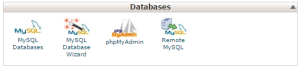 Option 2: Update the theme in the database, open the wordpress database through phpMyAdmin in your website control panel (not wordpress admin page), go to the wp_options table on the left hand side, browse wp_options, select the “template” and “stylesheet” columns one at a time and insert a new theme name (you can get these from the file manager in the control panel, browse to the wordpress home directory then theme) or you can set the default theme in my case twentyfourteen as the entry in the columns above and go back and reload your website.
Option 2: Update the theme in the database, open the wordpress database through phpMyAdmin in your website control panel (not wordpress admin page), go to the wp_options table on the left hand side, browse wp_options, select the “template” and “stylesheet” columns one at a time and insert a new theme name (you can get these from the file manager in the control panel, browse to the wordpress home directory then theme) or you can set the default theme in my case twentyfourteen as the entry in the columns above and go back and reload your website.
Memory issues, to me this is by far the most common in cases where no recent change has been made, the easiest way to fix this is to update the WP_MEMORY parameter in the wp_config file “define(‘WP_MEMORY_LIMIT’, ‘128M’);”, where 128M will you have your current value in your file, increase the limit in units of 64, i.e. 64,128,192,256,384,512 e.t.c, do not run for the highest memory instantly rather it is advisable to to increment it and test slowly, this helps in benchmarking requirements for your website
Database credentials have expired or are no longer valid. If this is the case, go to your website control panel, go to databases, section, create a user, grant all the newly created database user permissions ,update the wp-config file with the latest credentials, in the wp-config.php, “define(‘DB_USER’, ‘fred’);” and “define(‘DB_PASSWORD’, ‘kja;kerjq;wqer3@@$!’);” where fred and kja;kerjq;wqer3@@$! are respectively replaced.
Fixing a WSD just like any troubleshooting, an approach to various options is taken until the correct one is found, that said, the steps above might or might not be all the steps required and over time other methods might arise.
Simon Peter
UgRocks
@clarsp